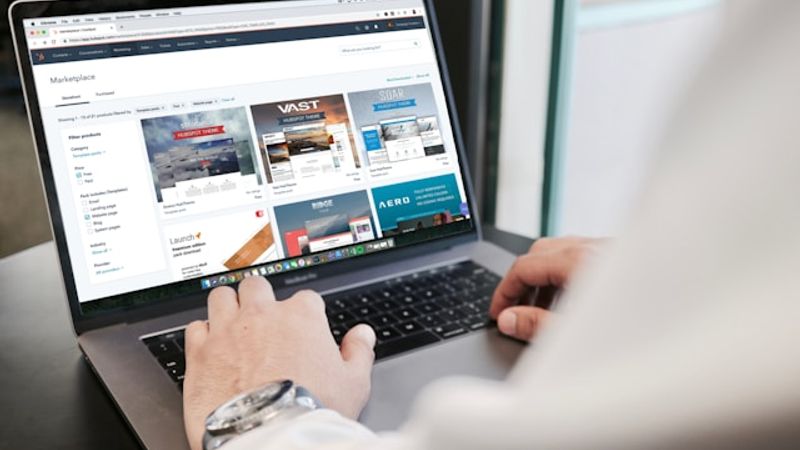How to Block Temu Ads on Chrome
If you’re like most Chrome users, you’ve probably noticed a surge of Temu ads infiltrating your browsing experience. These e-commerce advertisements, promoting the popular shopping app, can quickly become a nuisance, disrupting your productivity and diminishing your online enjoyment. Fortunately, there are effective ways to block Temu ads on Chrome and reclaim your browsing freedom.
Here’s a quick summary of what we’ll cover:
- Understand why Temu ads are becoming more prevalent on Chrome
- Discover the best ad-blocking extensions to eliminate Temu ads
- Explore Chrome’s built-in settings to customize your ad experience
- Learn how to report and flag intrusive Temu ads for removal
Let’s dive in and explore how you can take control of your Chrome browsing experience in 2024.
What are Temu Ads and Why are They Appearing on Chrome?
Temu, the e-commerce platform owned by Pinduoduo, has been aggressively expanding its global reach in recent years. As the company continues to invest heavily in advertising, Temu ads have become a ubiquitous presence across various online platforms, including Chrome.
These ads, which often feature eye-catching graphics and enticing product offers, are designed to capture the attention of potential customers and drive them to the Temu website or app. However, for many Chrome users, the constant barrage of Temu ads has become a source of frustration, interrupting their browsing experience and cluttering their screens.
How to Block Temu Ads on Chrome Using Ad-Blocking Extensions
One of the most effective ways to eliminate Temu ads on Chrome is to utilize ad-blocking extensions. These powerful tools can identify and remove a wide range of advertisements, including those from Temu, providing you with a clean and uninterrupted browsing experience.
Here are some of the top ad-blocking extensions you can consider:
1. uBlock Origin
- Description: uBlock Origin is a lightweight and powerful ad-blocker that can effectively block Temu ads on Chrome.
- Key Features: Blocks ads, trackers, and other unwanted content; customizable filter lists; easy to use interface.
2. AdBlock Plus
- Description: AdBlock Plus is a well-known and widely-used ad-blocking extension for Chrome.
- Key Features: Blocks ads and trackers; offers a whitelist feature to allow specific websites; user-friendly settings.
3. Ghostery
- Description: Ghostery is a comprehensive privacy and ad-blocking tool that can help you eliminate Temu ads on Chrome.
- Key Features: Blocks ads, trackers, and other privacy-invading elements; provides detailed information about each detected entity.
To install any of these ad-blocking extensions, simply head to the Chrome Web Store, search for the extension of your choice, and click the “Add to Chrome” button. Once installed, the extension will automatically start blocking Temu ads and other unwanted content on your Chrome browser.
Customizing Chrome’s Built-in Settings to Manage Temu Ads
In addition to using ad-blocking extensions, Chrome also offers built-in settings that allow you to customize your ad experience. By navigating to the “Settings” menu and exploring the “Privacy and security” section, you can access various options to manage Temu ads and other online advertisements.
Here are a few key settings to consider:
**1. Block ads on specific sites
- How to access: Settings > Privacy and security > Cookies and other site data > Blocked
- Description: This setting allows you to create a list of websites, including Temu, where you want to block all ads and other unwanted content.
**2. Manage your ad personalization preferences
- How to access: Settings > Privacy and security > Ads
- Description: Here, you can control how Chrome personalizes your ad experience, including the option to turn off ad personalization entirely.
**3. Enable “Quiet mode” for a distraction-free browsing experience
- How to access: Settings > Privacy and security > Cookies and other site data > Quiet mode
- Description: Quiet mode blocks all ads and other disruptive content, providing you with a focused and uninterrupted browsing session.
By leveraging these built-in Chrome settings, you can tailor your ad experience to your preferences and effectively minimize the impact of Temu ads on your online activities.
Reporting and Flagging Intrusive Temu Ads for Removal
If you encounter particularly aggressive or misleading Temu ads on Chrome, you have the option to report them to the relevant authorities or platforms. This can help in mitigating the prevalence of these ads and improving the overall online advertising ecosystem.
Here’s how you can report and flag intrusive Temu ads:
1. Report Temu ads to the Chrome Web Store
- How to access: Navigate to the Chrome Web Store, find the Temu app or ad, and click on the “Report” button.
- Description: This allows you to notify the Chrome Web Store team of any problematic Temu ads, which they can then investigate and potentially remove.
2. Flag Temu ads to the Better Business Bureau (BBB)
- How to access: Visit the BBB website and locate the “File a Complaint” section.
- Description: You can file a complaint with the BBB regarding any deceptive or misleading Temu ads, which can help raise awareness and drive action.
3. Provide feedback to the Advertising Standards Authority (ASA)
- How to access: Visit the ASA website and find the “Report an ad” section.
- Description: If you encounter Temu ads that you believe violate advertising standards, you can report them to the ASA, which can investigate and take appropriate action.
By actively reporting and flagging intrusive Temu ads, you contribute to a healthier online advertising environment and help protect fellow Chrome users from unwanted disruptions.
Writer’s Note
As a passionate writer and avid Chrome user, I’ve experienced the frustration of the Temu ad invasion firsthand. The relentless barrage of these e-commerce advertisements has become a significant annoyance, often disrupting my productivity and diminishing my overall browsing experience.
However, through extensive research and hands-on experimentation, I’ve discovered effective strategies to combat this issue. By leveraging ad-blocking extensions, customizing Chrome’s built-in settings, and actively reporting problematic ads, I’ve been able to reclaim my online space and enjoy a distraction-free browsing experience.
It’s important to note that while these methods can effectively block Temu ads, the underlying issue of intrusive online advertising remains a broader concern. As technology and digital marketing evolve, we must continue to advocate for a more balanced and user-centric approach to online advertising.
Ultimately, my hope is that this article empowers you, the reader, to take control of your Chrome experience and enjoy a more focused, productive, and enjoyable online journey in 2024 and beyond.

About Jessie Rei
I'm Jessie Rei, the mind behind Shewillbe.nyc. As a Tech Journalist, Author, and PR Campaign Manager residing in the heart of NYC, my mission is to demystify the tech world for you. With a passion for AI and emerging technologies, I bring a wealth of knowledge and a unique perspective to the table, aiming to make technology accessible and understandable for everyone. It's a pleasure to connect with you through my work.